Hello friends ...
Today we learn how to convert text file to excel
We have prepared a text file as below, the information like sr no, roll no, mobile no, group, name, class, fees, address etc. are added.
So now we convert this file into column (Excel) step by step.
STEP 1:
Create an excel sheet, press right click from your mouse then select new, other list appeared, In this select Microsoft Office Excel Worksheet. Open Excel.
STEP 2:
On the top, menu list appeared in that menu list you have to select data, the data related menus are appeared, in that select from text option as shown in above figure.
STEP3:
After click on the FROM TEXT menu, a window is appeared in that you have to select the location of your text file, select it and press import button on the downward of that window
STEP 4:
Now you can see this type of text import wizard window
from here you have two parameters to make you text file to excel file.
1) Decimated: in which your text file content is separated by any special character than its simple to select this option. Our content is separated by a horizontal line so we choose delimited option here.
from here you have two parameters to make you text file to excel file.
1) Decimated: in which your text file content is separated by any special character than its simple to select this option. Our content is separated by a horizontal line so we choose delimited option here.
Now you can see the content of the text file is separated by the column from where a vertical line (|) is fetched by a system.
In the text qualifier option select none from the drop-down list.
2) Fixed Width: in which if your text file content is not separated by any special character you can manually select the line and spacing to make it into column
It is a manually separated view of the excel sheet from the text.
STEP5 :
Press next
A window will appeared on the screen as shown above and then click on finish.
STEP 6:
Then import data window will appeared as shown above, Existing Worksheet must be cell A1 if its not then write in the box “=$A$1”. It will select the A1 cell. Then press ok.
STEP 7:
Now you excel sheet is look like this. Save the sheet your sheet is ready to use.
Here is link for Two sample Text file and a Excel file which we have converted.
Links:
Subscribe and Follow us for more Informative Solutions
Thank You



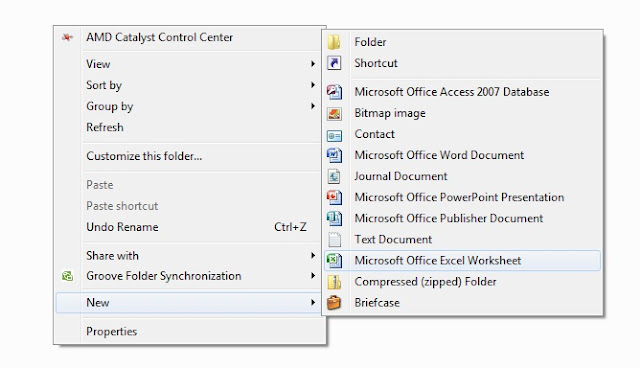






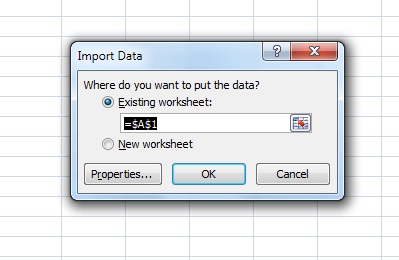





No comments:
Post a Comment